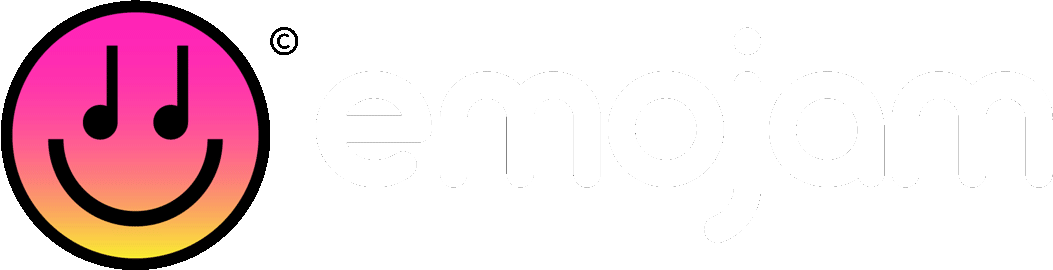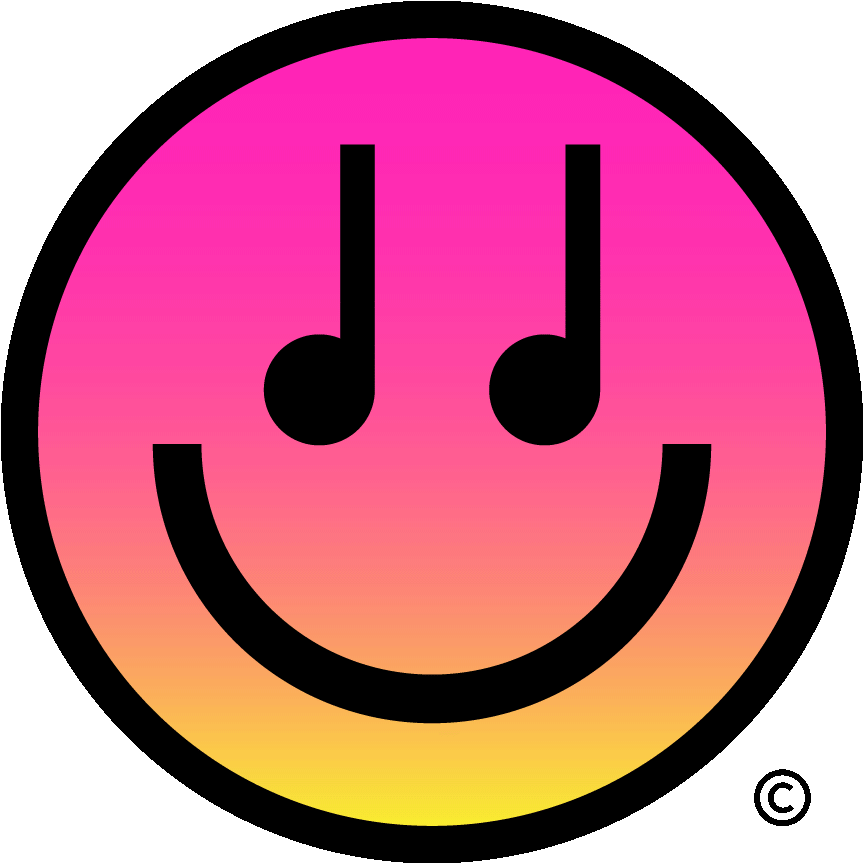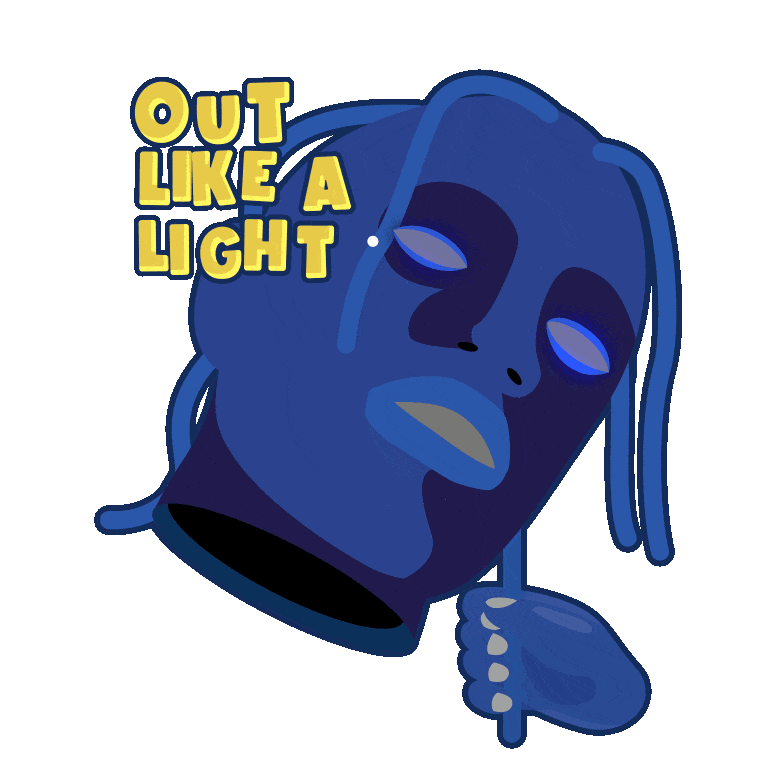requirements for audio GIFs
Emojam music gifs sample
resolution
There should be a margin of around 30 pixels between the trimmed image and the content around it. Please consider the balance of the stickers when creating your designs. Stickers exported with too much empty space in the frame will appear very small when they are uploaded.
All sizes are in pixels.
Please create the sticker in a 1080x1080 pixel space.
If the final file size is greater than 7MB, please also include a compressed version that is under 7MB.
colors
Please make sure that your files are in RGB color space.
Should not contain unnecessary borders or edges since the background is meant to be transparent.
Your sticker must be exported with transparency - no white or colored background. At least 20% of the first frame must be transparent.
animation
Animation that is timed with the audio performs better. The max sticker length is 15 seconds, although we recommend no more than 6 seconds.
If your animation is short, please try to time your loop so it will end neatly with the audio clip provided (it can loop a number of times if needed, as audio clips will often be longer than GIFs).
At least one component must be animated. Static images will not be approved.
You must set the GIF to loop "forever" before exporting.
All images must be submitted in GIF format.
GIF file creation
step 1: trim margins
Make graphics within the maximum animated sticker image dimensions: 1080x1080.
step 2: arrange frame order
When creating stickers, please keep in mind that the first image of the GIF will be displayed as a static image on Emojam apps and keyboards.
step 3: quality control
Drop your GIF over white and black to ensure all components are visible. Also ensure that there are no spots or mistakes that would be visible on either the app or in a message window. See tips for improving audio GIFs quality.
step 4: create your GIF
Once you’re done, save your data as a GIF file.
step 5: check your GIF file
Check to see if your GIF file is functioning correctly using Firefox.
If so, your animated sticker is now complete!