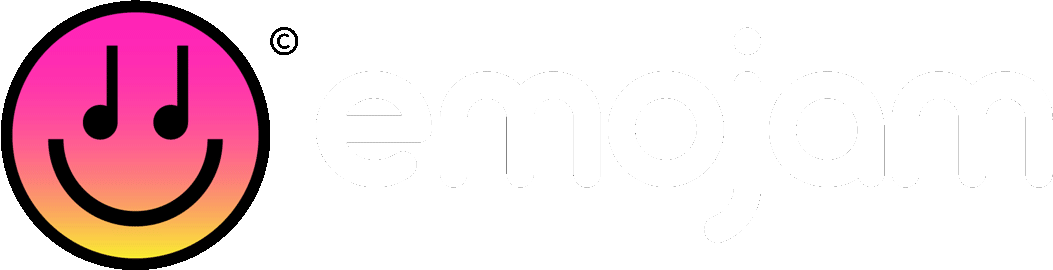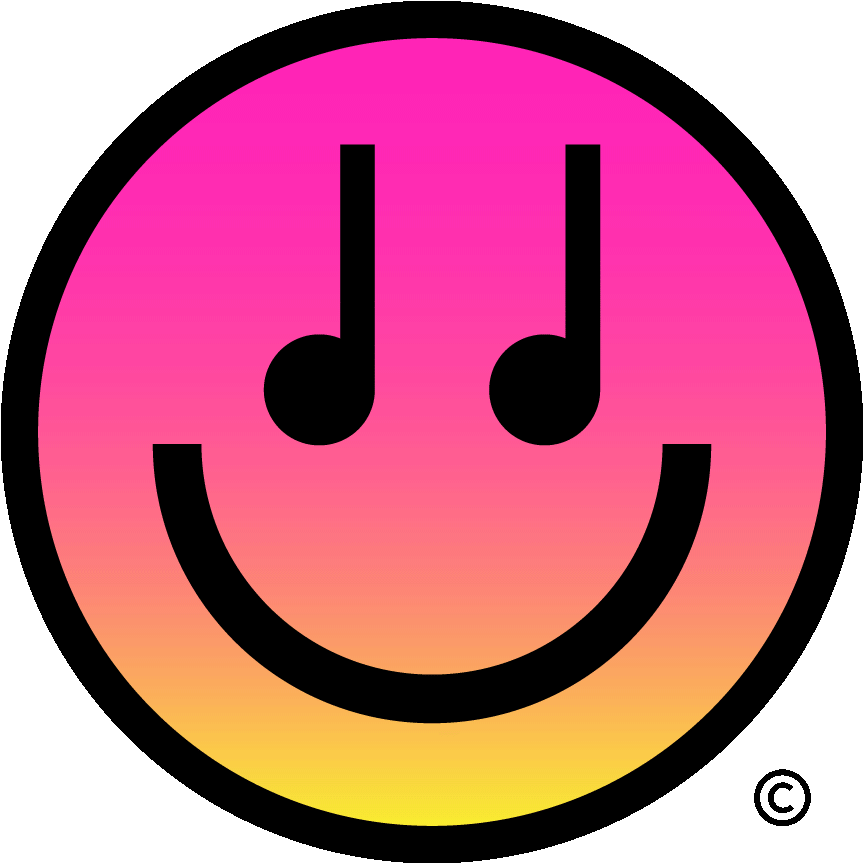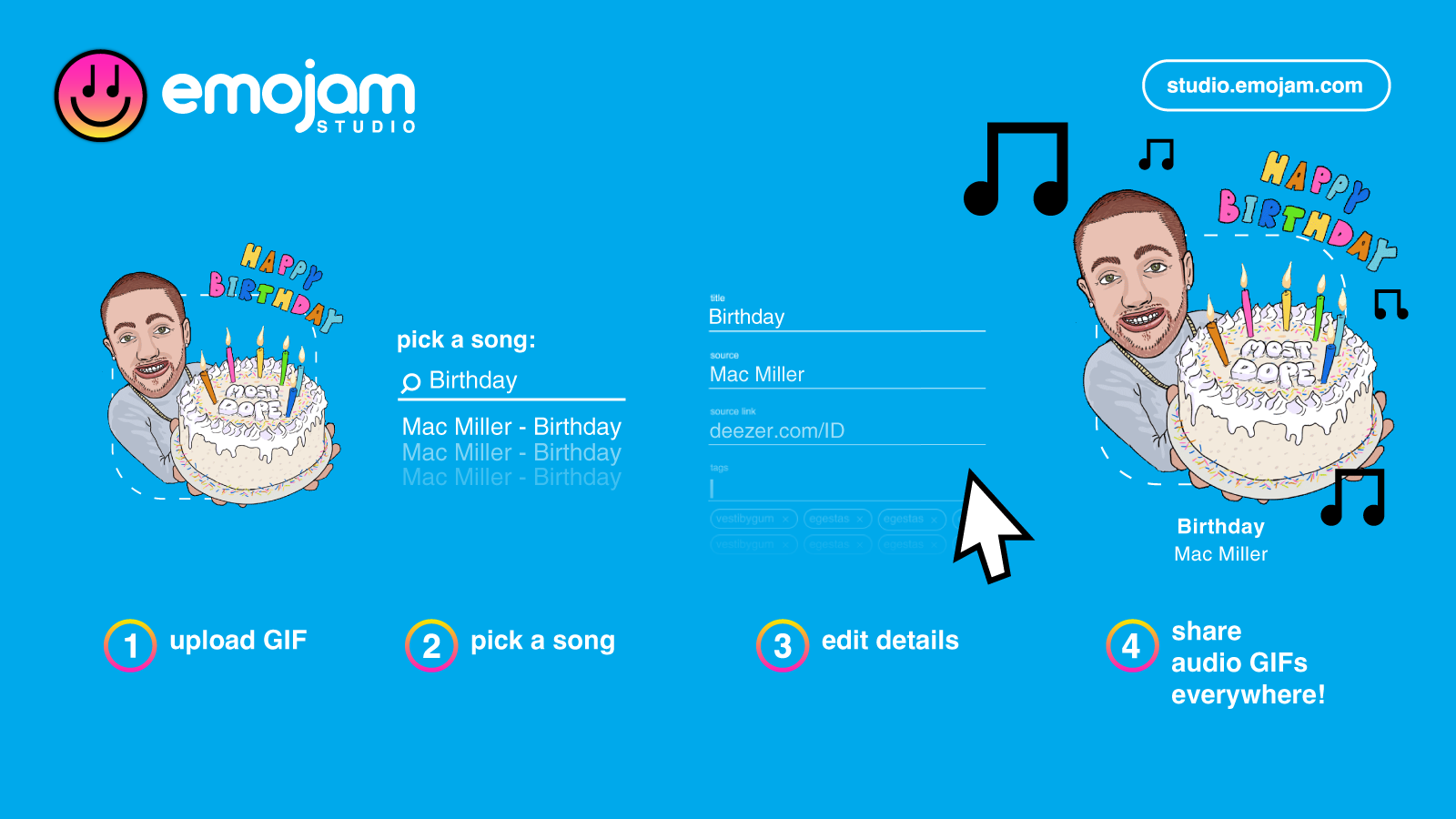how to add sound to a GIF?
GIF is the most used form of visual communication but a conversation without sound would be pretty dull. That’s why Emojam has created Emojam studio, the first platfrom that lets you create and share GIFs with sound as easy as traditional GIFs!
to add sound to a GIF
Visit studio.emojam.com (it works better on desktop than on mobile for now).
Sign up to create an account, or log in.
Tap create.
Upload a GIF
NOTE: if you don’t have a good one, and want us to create custom GIFs for you, email us!Search a song, or upload an audio file.
Trim audio extract — start time and duration (optional).
Enter metadata
title (ex. Baby One More Time)
source name (ex. Britney Spears)
tags to help users find your Emojam. Tips for tagging content.
Toggle ON - Public so everyone can see the audio GIF you just created.
NOTE: You can always make it public later from my emojams, then tap the pencil icon to edit your GIF privacy.
Congratulations, you just created your first audio GIF!!
to share your audio GIFs with friends, family & fans
From Emojam apps iOS and Android
Log in using the same email address as for studio.emojam.com
NOTE: Hit the … at the top left of the screen, and tap sign up to log in.
Tap the search icon and select the mine section — that’s where all your Emojam audio GIFs pop up.
Select the Emojam you’d like to add to your photo or video… and then share it with your people.
From Emojam for iMessage or Emojam keyboard on Android
Tap the mine section, and then select the Emojam you’d like to text.
From Emojam studio
Mouse-over the Emojam audio GIF you’d like to share.
Click the link icon below.
Click copy under the link section, and paste it where you want to share the Emojam: email, tweet, …